It is possible that at some point while working with your website you may encounter a problem such as "Error connecting to database" (the text of the error may be different, but the meaning is the same).
In general, this problem can be literal, or only a part of the base, the so-called tables, do not work properly. In this publication, we will consider the second option.
The reasons why this problem occurs deserve an article of their own and are not dealt with here.
If the problem occurs, you must first access the PhpMyAdmin application. It is located in your cPanel account. A new page will open with a menu on the left-hand side.
Here you need to select exactly which database you want to repair and optimize. If you are not sure, you can check this information in the configuration file of your site. In most cases, it is called “wp-config.php”, “config.php”, “configuration.php” and similar names.
We have already selected the desired database and can continue with the necessary actions.
At the bottom of the page, there is a "Check all" button that automatically selects all tables. There is also a drop-down menu on the right-hand side. Select "Repair table" there. The system will automatically start the desired action and provide you with a result after a short time.
The optimization action is identical, where you select all tables again, but select "Optimize table" from the drop-down menu".
We will also show you another example:
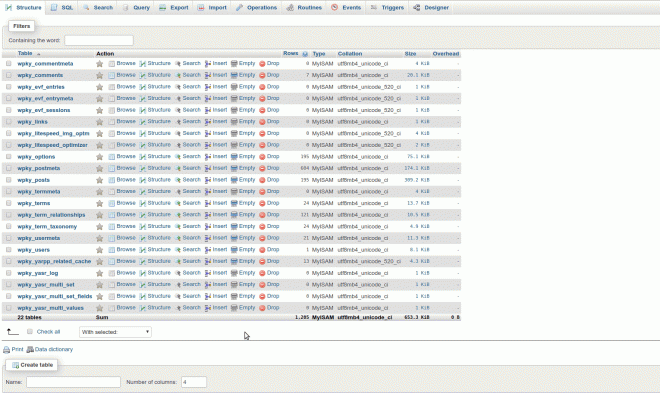
If you still have difficulties after carrying out these measures, you can contact our technical support team, who will help you to solve the problem.


