Website redirection is an extremely useful service that can be run directly from the control panel of your Jump.BG hosting account. It is designed to make it easier for you if you want to redirect your domains or subdomains to other URLs.
This is usually necessary if a particular website has already moved to a new domain and you want to redirect its visitors to the new URL.
In addition, when redirecting from one domain to another, the SEO power (link juice) of the old domain is directed (poured) to the new domain and can be largely retained if the redirection is carried out correctly by SEO ch.t.

There are different types of redirects that you can do directly from the control panel of your hosting account. Let us take a look together in the following lines at what these are and how to implement them correctly.
Permanent 301 redirect
A permanent 301 redirect is used in cases where the address (domain) of a website has changed permanently or over a long period.
The aim is both to redirect visitors from the old domain to the new one and to transfer the SEO power of the old domain to the new one, which is very important for search engines such as Google.
Temporary 302 redirect
A temporary 302 redirect is used when a website or page has temporarily moved to a new address (domain).
When a user visits a temporarily redirected address, they are informed with an automatic message that this address is not valid and will be temporarily active elsewhere.
With a 302 redirect, the website owner wants users to use the new address until it is changed at a later date.
How to get a 301 or 302 redirect from your hosting account
1. Log into cPanel and select the “Redirects” menu
To set up one of the two types of redirects mentioned above, you need to log in to the Control Panel of your hosting account and select the "Redirects" option:
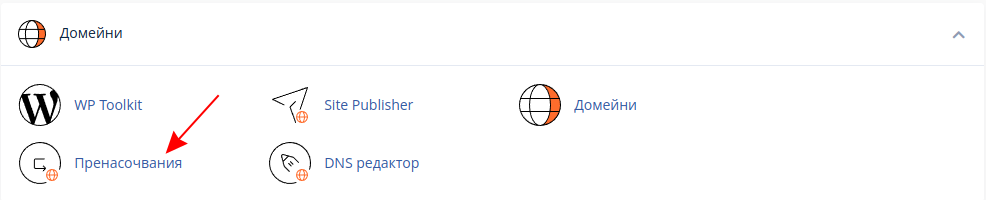
2. Enter the forwarding details
After you have entered the "Forwarding" option, you must select the type of forwarding, the address to which forwarding is to take place, and the address to which forwarding is to take place.
As an additional option, you can choose whether the address should be redirected with or without the prefix www. or both:
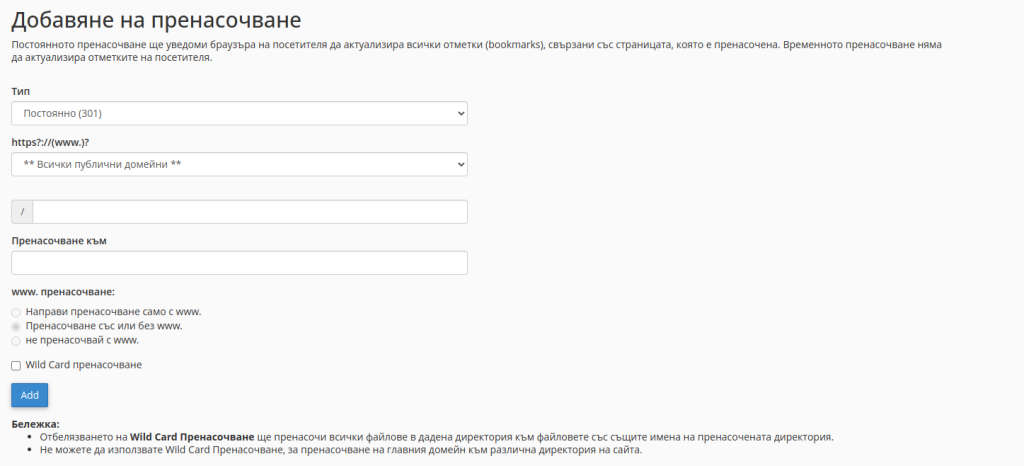
Redirect from http to https
Redirecting from http to https is one of the most common redirects and is also the easiest to implement. It can also be done in the way described above, but there is also a much simpler method, which we present to you below:
1. Click on the “Domains”/”Domains” menu in the cPanel
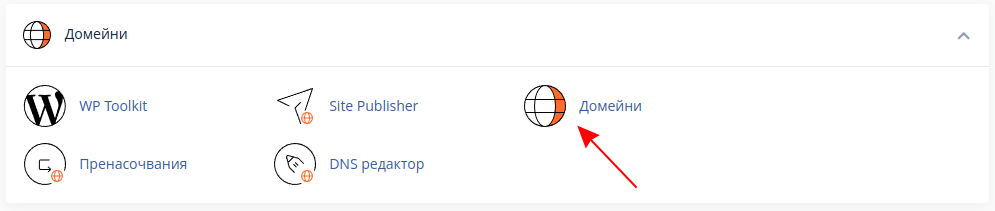
A page is displayed showing all your domain names and subdomains that have been created.
2. Activate the option “Force https redirection”:

IMPORTANT!!! If the option cannot be activated, please pay attention to the text. You must activate the redirection for the main domain, the other domains "inherit" this redirection.
We hope that this article has helped you with the options for domain forwarding via the control panel of your hosting account! If you have any questions or concerns, our team of experts is available 24/7.

