Nowadays, receiving unsolicited mail, also known as spam, can be a serious problem for all of us. Fortunately, we provide you with a tool that can protect you from the majority of these spam emails.
Each of our users has a built-in spam filter in their account called SpamAssassin.
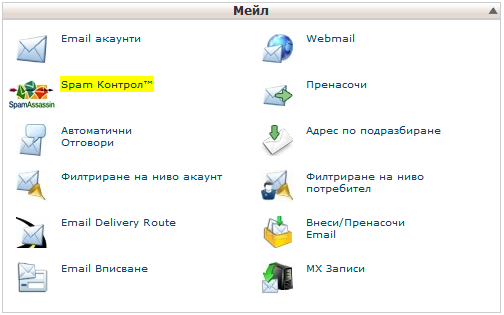
SpamAssassin is a program that uses a set of criteria to identify incoming emails as spam. To activate SpamAssassin, click on the "Enable SpamAssassin" button. The scoring system, which is set to 5 points by default, plays a role in the effectiveness of SpamAssassin.
The points can be between 0 and 10. The lower the score, the stricter the criteria for identifying a letter as spam. Note that it is not recommended to set the score to 0, as absolutely every letter that reaches your mailbox will be marked as spam.
If you set the score to 10, absolutely every email will be overlooked, including potential spam. It is recommended to leave the score at 5, which is the default value. If you continue to receive spam, you can reduce the score to 4 or 3 points.
SpamAssassin is now started automatically for each individual shared hosting plan. Depending on the set points (default is 5), messages that land in your email account are automatically scanned and marked as SPAM if necessary.
It is now possible to automatically move SPAM messages to a special directory. This is the option "Move New Spam to a Separate Folder (Spam Box):". After you have activated it and received a SPAM message, the system will automatically create a new spam folder and the received messages marked as SPAM will be moved to this folder.
We recommend that you check these messages regularly. It is also possible that genuine, intended messages will be marked as SPAM.
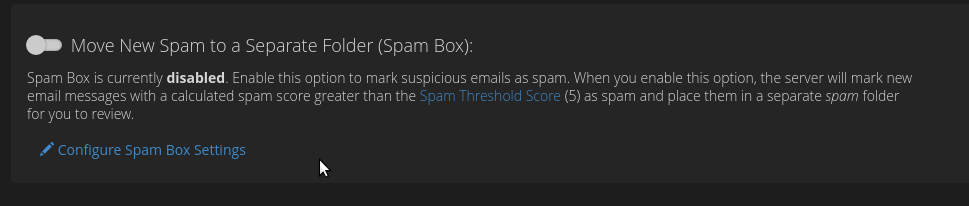
Additional settings - In this field you can make additional settings for your email accounts. If you receive SPAM messages from an address (domain), you can block them with the "Blacklist (Emails Never Allowed)" option. Here you can set both the address of the type email@domain.com and directly all email addresses for the specified domain by using the wildcard symbol *, namely *@domain.com.
You can do the opposite of "Whitelist (always allow emails)". You can use this field to always allow messages from a specific domain to be successfully delivered to you.


