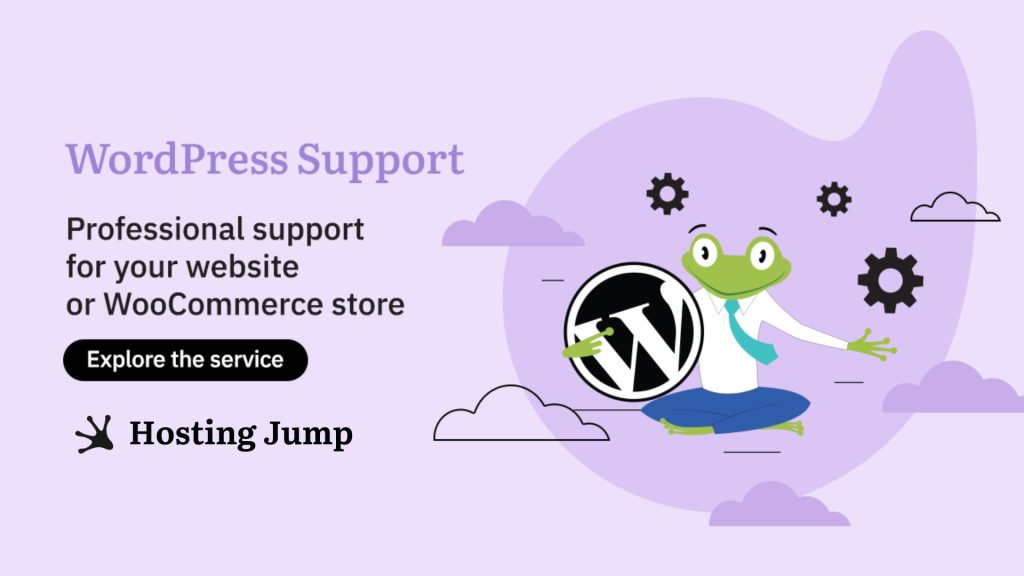In this article, you can find out more about the option most requested by our users, namely the backup system. We also clarify that such a system has always been available in every single shared hosting account and only the end user had no control over it. This has now changed and we will see what measures you can take.

The module essentially has 3 functions - backup, restore, and download.
Archiving
Every day, the system automatically creates a backup copy of your hosting account. These archives are located on a remote server to increase security. Currently, each customer has 7 backup copies. They are created according to the following scheme:
Every day - from Monday to Saturday, once. Backup copies of this type are kept for a maximum of 6 days.
Weekly - once on Sunday. Backup copies of this type are kept for a maximum of a week.
Backups are especially important if you'd like to make changes via an FTP client. Check out our detailed guide for setting up an FTP account for your WordPress site.
Restoring files, databases, or accounts
Restore an entire hosting account
The action is performed from cPanel -> Full Backups -> “Restore” button for the specified date.
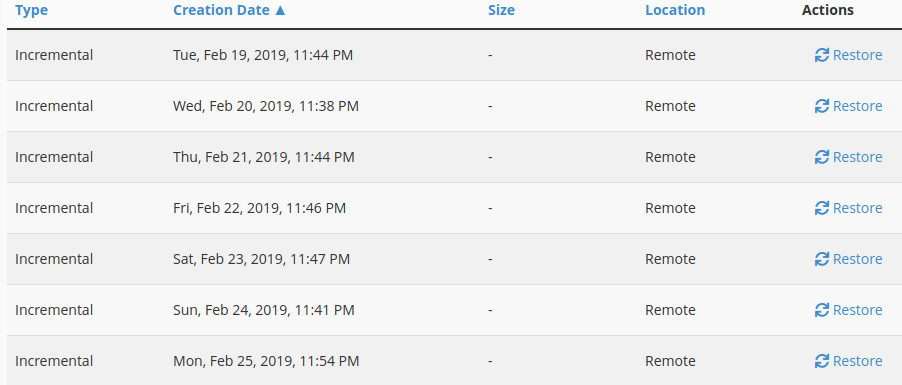
With this procedure, any changes you have made between the date of the backup and the time of the restore will be lost. Keep this in mind when you perform this procedure. This includes not only changes to files but also to databases and email messages. If necessary, you can download this information in advance and then use the option described above.
Restore individual files or directories
This option is available via cPanel -> File Backups.
You will notice that you have a separate file manager for each date. From there you can view the files for that date and restore the desired files.
For example, we can specify that we want to restore a backup of wp-config.php. We select it and choose the option “Restore selected”
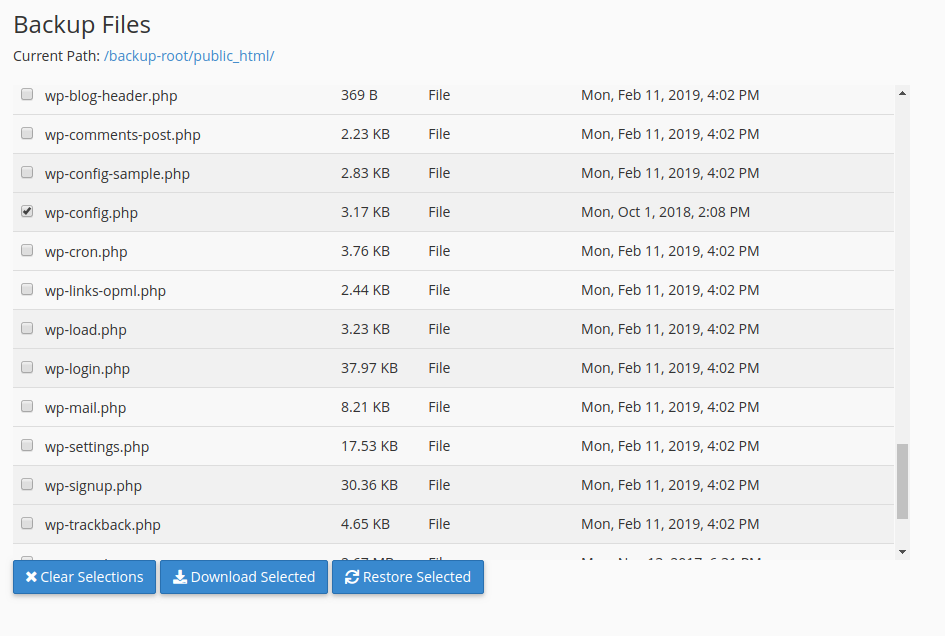
Note that this action deletes the current files and replaces them with the files from the backup copy. Make sure that you have a backup copy of the current status if you need it.
Restoration of databases
You can find this option in cPanel -> Database backups. Here you will see a list of the backups of your databases, sorted by date, and a corresponding "Restore" button. Here too, the current database is deleted and the one from your archive is inserted.
Another important factor: If you have many databases, note that you have a side menu in the top right corner:

- Recovery of Emails, CronJobs, SSL Certificates and DNS zones
Each of these options has its own menu in cPanel and can be used as required. Working with these options is identical to the examples above. The caveats listed also apply here.
Download
For convenience, each of our users has the option of downloading a backup copy of their hosting account or components thereof. This way you always have them on your personal device if needed. We share the paths to each option:
cPanel -> Full Backups -> Generate Download
cPanel -> File Backups -> Select File Manager for the desired date -> Select desired files and then the “Download Selected” button
cPanel -> Database Backups -> Generate Download
If you are experiencing difficulties with WordPress and prefer to focus on the business side of your project, take a look at our service - WordPress Support. Our team of experts with extensive experience will take care of the optimal functioning of your website.