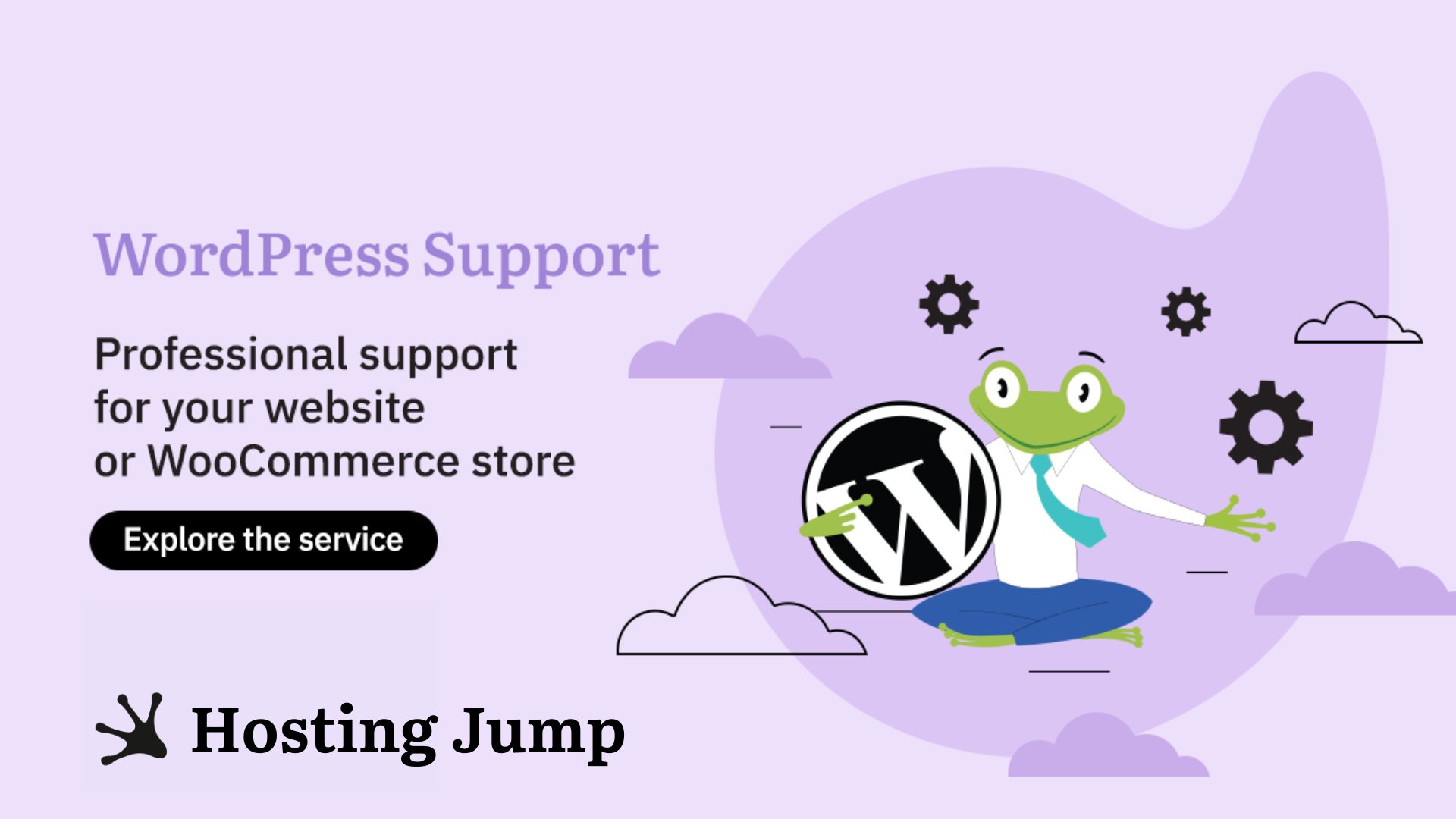WordPress 6.1 is here! In this article, we have endeavored to inform you about the new features and improvements of the platform that you can use immediately in your daily work with it. For your attention, the new version with the name - Misha.
So, what's new?
After the last update WordPress 6.0 in May 2022, the developers of the CMS (Content Management System) platform have focused on improving the user experience.
With the new WordPress 6.1 release, they focused on improving and adding features to give users more control when creating content.
The efforts also focus on the ease of use when creating a website. Since its inception, the platform has endeavored to make things easier for users by simplifying the design and features so that they can be easily used by everyone.
The highlights of this version include:
- New default block theme called “Twenty Twenty-Three (TT3)”;
- Improvements and new features in the Block Editor;
- Design improvements in the Block Editor;
- New template functions in the Site Editor;
- Changes for developers.
The New Block Theme Twenty Twenty-Three
Among the default themes, the new block theme “Twenty Twenty-Three (TT3)” is used. Together with the new theme, members of the WordPress community have created 10 styling variants that you can access easily and conveniently via the theme itself.
Twenty Twenty-Three offers numerous options for editing the website. It features a minimalist style, and the variations allow users to create a much more robust, customized design.
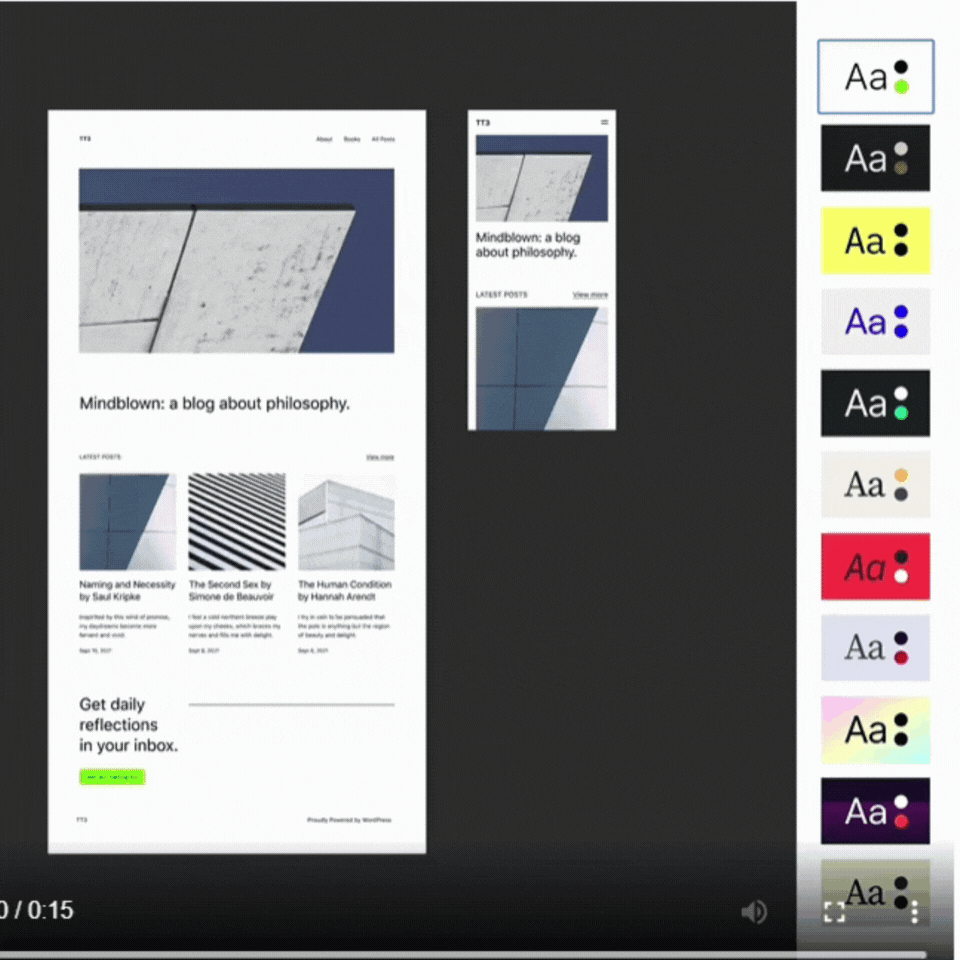
The new theme contains new fonts. These fonts are available in the various styling options of Twenty Twenty-Three.
Here they are DM Sans, IBM Plex Mono, Inter, System Font, and Source Serif Pro.
If the topic of fonts is of interest to you, read our article The best modern fonts for any WordPress website.
Improvements and New Features in the Block Editor
In the beloved Block Editor, in which posts are created, there are changes that cannot be overlooked.
WordPress 6.1 includes improvements that were introduced in Gutenberg 14.1. The Gutenberg changes focus on giving users a clearer and simpler view of the design of their own website elements. Let's take a look at some of the improvements and new features.
- Possibility of sizing in more blocks
In WordPress 6.1, various elements can be resized - Paragraphs, Lists, Columns, Table. The new feature gives you more control in terms of design and layout. One of the things that confirms the thesis that WordPress is doing everything in its power to improve the user experience is the fact that a change to the margins and pads in the blocks is visualized immediately.
- Upgrade in Border Options
A new version, new possibilities for borders in more blocks. There is now a function that allows you to set the position of the border yourself. Would you like to add borders to your images? In WordPress 6.1 this is now possible because it has been added as a function in image blocks.
- Featured image in Cover block
WordPress 6.1 offers you the option of specifying a feature image for a cover block. If an image is already in use, it will also be displayed on the cover image.
- Quotes and lists in a post now have their own blocks
WordPress 6.1 introduces the new quote and list blocks.
If you have a blog post on your website in which you list several things and number or bullet point them, the new version allows you to swap places without having to edit them.
In WordPress 6.1, quote lovers can create a separate block for each quote. In this way, each quote can be styled.
- Improved block navigation
Another useful improvement is the block navigation. It allows you to create and select a menu directly from the settings block.
- Block lock setting
When locking block areas, a new button allows you to restrict the contained block, the cover, and the column blocks in addition to the block itself.
- Possibility to add models for each post
In WordPress 6.1, when you start creating a post of any type, you will see suggestions and pattern options.
- Improvements to the look and feel of the template selection and submission tools
View and manage posts and page settings with visual enhancements and template selection and submission tools.
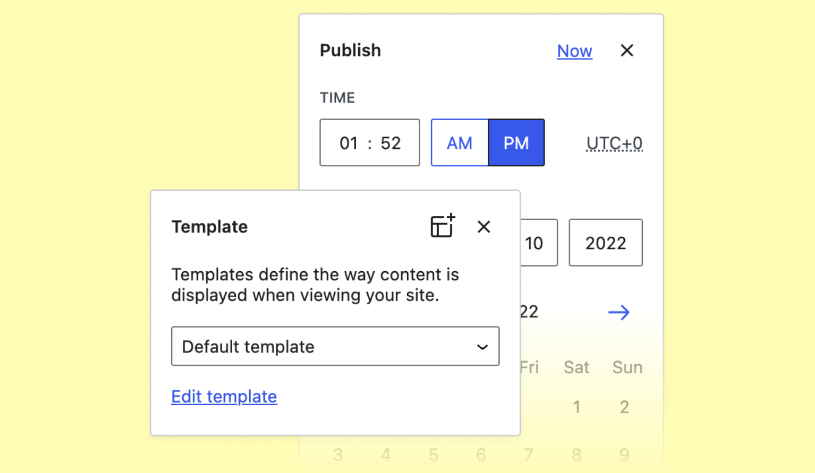
- Ability to recognize block topics quickly
The filter for recognizing block topics is now available. If you want to see what the theme looks like, you can do so thanks to the template preview function.
Design Improvements in the Block Editor
The design in the Block Editor takes center stage! Its improvement aims at an intuitive feeling when working with the platform and a good user experience. Let's take a look at some of the design changes:
- In the sidebar of the settings in the block, you will notice that a change has been made. Instead of "Status & Visibility" as before, "Summary" is now displayed.
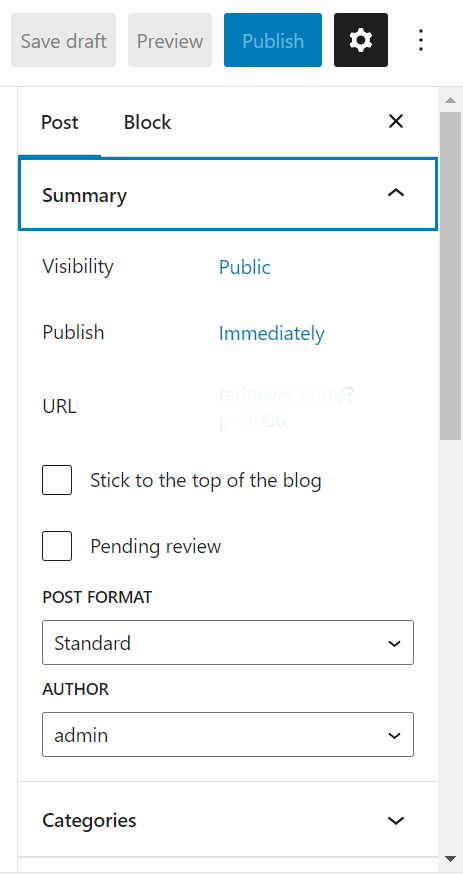
- If you click on the information button in the Block Editor, the reading time of a specific publication is also displayed.
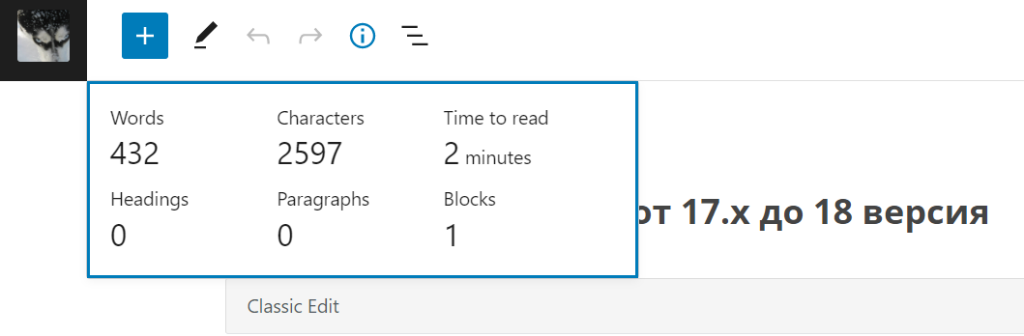
- Change the button to show all posts in the Block Editor. If you previously had to click on the WordPress logo, your logo (if available on your website) will now be placed in its place.
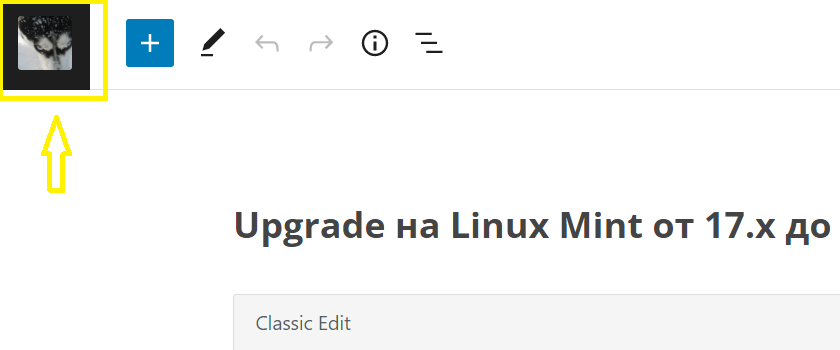
New Functions for Site Editor Templates
The new feature that WordPress 6.1 offers is the creation and editing of templates for basic and custom taxonomies (taxonomies are a method of categorizing content and data in WordPress). It is possible to add templates for categories and tags. Each new custom post type or taxonomy is displayed in the drop-down menu when you click the Create new template button.
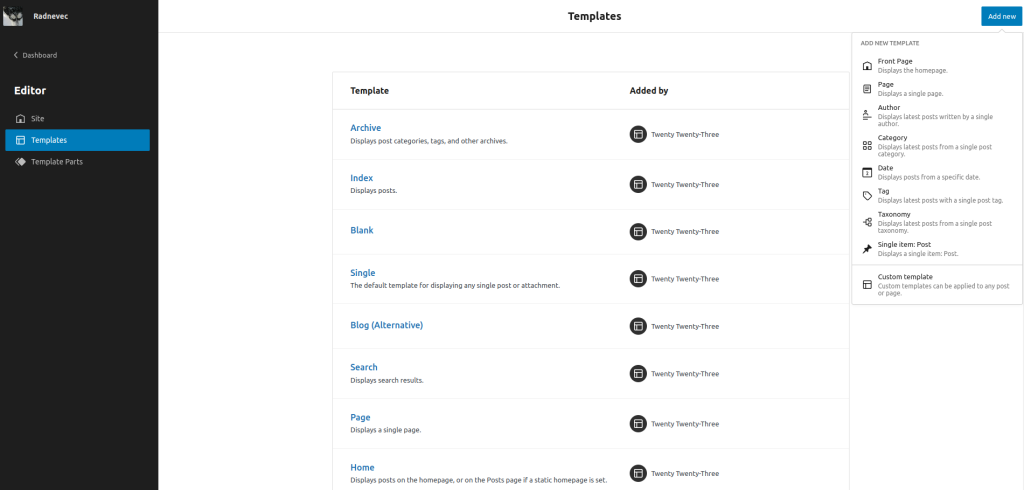
If you are still planning to create a WordPress website, you can read our quick guide to creating a website.
Changes for Developers
There are also important changes for developers in WordPress 6.1 that we can't afford to miss. Here we'll take a look at some of them:
- It is possible to edit and design elements of the blocks - buttons, titles, descriptions - in the theme.json;
- A new restriction option was added in the Layout section.
- Some themes already have Fluid Typography help (Fluid Typography is a type of setting that allows you to change the font size in the Block Editor) In WordPress 6.1, themes usually have the Fluid Typography option, i.e. the ability of the text to adapt to the design of the theme to ensure a better display for the different screens on which users load the website. This customization is done automatically without you having to add any code;
- More options for the query loop block (The Query Loop Block is a block where users set certain parameters to be displayed after the post is published)
If you have a WordPress website that needs to load lightning fast, check out our WordPress hosting plans which include the LiteSpeed caching server to make your website load faster.
If you need help managing your WordPress website or WooCommerce store, check out our service - WordPress Support: